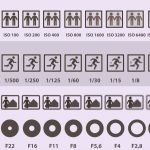If you are building up your user documentation by giving a presentation or creating a website; high-quality, properly sized images will help you grab the visitor’s attention.
For your online platform, image resizing is very helpful to get the perfect-sized image. It reduces the pixel size of images and makes your website faster. For this, you have to acquire proper knowledge about
how to resize images in Photoshop step-by-step.
Table of Contents
ToggleWhat is photo resizing?
Image resizing means making the perfect shape of an image according to your website, online pages, or billboard with different types of editing software.
Image resizing in Photoshop is used to achieve the ideal image proportions. It creates photos that are suitable for devices and online stores. A flawless product photo with the proper width, height, and resolution allows for easy use. You might need to resize e-commerce product images, event photos, wedding photos, real estate shots, fashion photos, and so on.
The importance of image resizing
Perfect Shape: You can modify your image to get the perfect shape according to your website, online pages, and social media to attract your visitors.
Detach the extra part: Sometimes an image has an unnecessary part. To make it look good, it may need to remove the additional part. So, using editing software, you can remove the extra part of the image.
Reduced Resolution: A website can contain many types of images. And oftentimes, websites get overloaded with excessive images. As a result, it starts buffering to load. This makes your visitors unhappy. To solve this problem, you have to reduce the resolution of the images.
Enhance the quality: The excess section of an image makes it appear dull. If you want to make an attractive image, you can remove the extra part of the image. It makes your image more appealing.
Who Needs Image Resizing?
Owners of E-Commerce Businesses
Image editing plays a vital role on any e-commerce site. The owners are always trying to get more visitors to their online platform. For this, looking more like an apparel image is very important for their business. They need image resizing to increase their business sales.
2. Clothing or Fashion Stores
Fashion stores need a huge range of photos as the consumer gives attention to their product images. Fashion owners give extra priority to editing the product’s images. Basically, photo resizing is one of the major issues in this sector. They highly require photo resizing.
3. Jewelry Manufacturers
Jewelry manufacturers are marketing their jewelry products online. They need photo editing continuously to give the attractive look to these ornaments. To attract the attention of the visitors, they resize the photo they have of their products.
4. Local Business Owners
Small business owners are frequently required to crop their photographs to accommodate specified bandwidths in emails, to fit in their portfolio template, and to appear decent on their website. In addition, they utilize resizing services for banners and social media posts.
Why it’s essential to use photo resizing services
Image resizing is much more important for both sectors; business, and personal usage. Here are a few justifications for why it is crucial to their daily existence.
- Image resizing helps to make the website lighter and load faster
- It boosts your sales by making the photo more attractive
- It decreased the image’s unused portions
- It reduces the pixel size of an image
- You can make large-sized images for billboards and posters
- It will help you to make thumbnails for your product’s marketing
- It is suitable for marketplace images
Categorized Of The Image Resizing
Photo with Adaptive Resize
You could need an adaptive photo resizing service to make small e-commerce product photos compatible with all devices and online marketplaces. It might make the photograph impressive without causing the image to blur or distort.
Photo distortion and resizing
Your product photos can become blurry, longer, wider, or smaller. When the photographer takes the photos, there might be some distortion. Photo resizing can solve this problem by removing the distorted portion.
Liquid Rescale
The product form is manually fixed using liquid rescaling. You can use seam carving and the Photoshop Liquify tool to resize tapped product images. Body slimming and product size fixes are made possible by liquid rescale services.
How To Resize Images In Photoshop Step-By-Step guide is provided
What You’ll Discover in This Photoshop Tutorial
- How to Open a Photo
- How to Resample a Photograph in Photoshop
- How to resize your image?
- In Photoshop, how do you resize a layer?
How to Open a Photo
Step 1: Go to the top menu bar and pick File > Open to open your image in Adobe Photoshop. Choose the image file from your hard drive and press the Open button.
[image-1]
Step 02: This will generate a new file in which you can make changes to your image.
[image-2]
Step 03: You may want to make a Photoshop layer using the image as an extra step. To do so, open the New Layer window by double-clicking on the ‘Background’ layer in the Layers panel. Rename the layer appropriately and click OK.
[image-3]
2.How to Resample a Photograph in Photoshop
Step 1: Select Image > Image Size from the top menu bar.
[image-4]
Step 2:This will open a new window displaying the image’s current size. Make sure the chain icon is selected to maintain the image’s proportions (it connects the width and height measurements together).
[image-5]
Step 3: From the drop-down box, choose the measurement unit you want to use for resizing. Pixels will be used in this tutorial.
[image-6]
Step 4: Choose the resolution you want to use for the resized image. 300 pixels per inch produces a huge image file that is typically utilized for printing. 72 pixels per inch result in a substantially reduced file size. After that, click the OK button to finish resizing your image.
In this tutorial, we will scale the image to 900 x 599 px at 72 dpi.
[Image-7]
3.How to resize your image
Step 1: You may also resize an image in Photoshop’s save menu. If you only want to resize the output file and not the source image, this could be handy.
Go to the top menu bar and choose File > Export > Save for Web.
[Image-8]
Step 2: This will open a new window with a few options for you to experiment with. If you’re just beginning, the following are the main options for resizing your image:
- Using the drop-down menus, you can select from a variety of file types (PNG, JPEG, and GIF). You can select a file format with a range of quality levels using the presets at the top (e.g. high, medium, low).
- You can choose the quality level automatically by selecting the JPEG file type (high, medium, or low).
- Additionally, you have the option to manually select a quality rating, giving you more control over the file size.
- The image size options are located here, where you can enter the precise pixel measurements for your saved image.
After using all of the available options, save your work by clicking the Save button in the bottom right corner of the window.
[image-9]
- In Photoshop, how do you resize a layer?
Step 1: In this lesson, you’ll discover how to resize a layer in Photoshop. Select the layer containing the image you wish to resize in the Layers panel.
[Image-10]
Step 2:Step 2: From the menu bar, select “Edit > Free Transform.”
[Image-11]
Step 3: Adjust the size of the image by dragging the border that surrounds the layer. Hold the Shift key to maintain the image’s proportions (otherwise, the layer would distort), then drag the corners or edges to the desired size.
[Image-12]
Step 4: Once you’ve achieved the appropriate layer size, click the checkmark in the top choices bar or press the Enter key on the keyboard to finish.
[Image-13]
Conclusion
There are various techniques for resizing an image, but not all produce the same results. If you don’t resize it correctly, your image may become stretched, blurry, or pixelated, making your final output look sloppy and unprofessional. As a result, you will lose your visitors and your sales will decrease day by day.
You must look for experts who can make your photo more appealing. OverNight Graphics may be the best option for obtaining your desired graphic.
FAQs
Does an image’s quality change when it is resized?
“It most definitely can!” Generally speaking, shrinking an image won’t affect its quality, while enlarging it beyond its original size may cause quality loss.
Which image file types work the best?
Depending on where and how you plan to use an image, there are a variety of file types available. JPEG, PNG, and GIF are popular image file types on the web.
What do you mean by aspect ratio?
The width to height ratio of an image is referred to as the aspect ratio. A photo with a 1:1 image ratio, for instance, would be square and have equal width and height.
How does DPI work?
Dots per inch, or DPI, is a measurement of an image’s resolution. Image resolution is frequently referred to by the acronym PPI, or “pixels per inch.”
What is the distinction between image size and file size?
The size of an image file refers to how much space it takes up on your computer. The file size of an image is specified in bytes. The dimensions of an image are generally measured in pixels, inches, or centimeters.